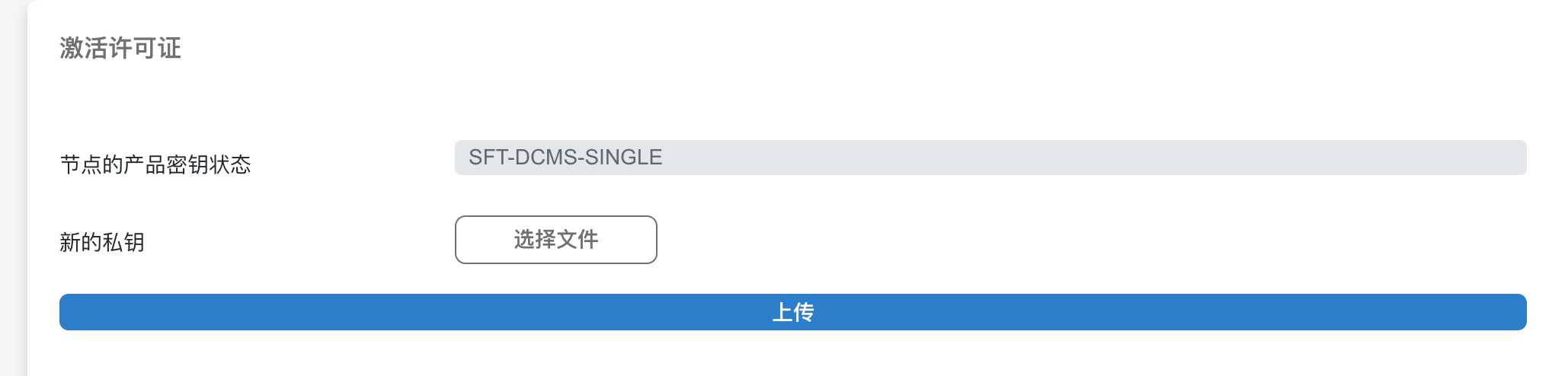1. 修改bmc的 mac地址为 3CECEF72FC46
ipmitool -H host -U ADMIN -Ppassword lan set 1 macaddr 3C:EC:EF:72:FC:46
修改完成后,拔掉网线,重新插一下,使bmc重新获取新的Ip地址。
2. 使用下面的 license.lic
{"ProductKey":{"Node":{"LicenseID":"2","LicenseName":"SFT-DCMS-SINGLE","CreateDate":"20220614"},"Signature":"ZKFCkgKEYh9+8MNZW7RfPlt/nRxQJGJ0kLHLkalLt1tpgs4MTLHrXvp/eZzfhSPUb5qMNu9RkFn9MaukK6vNXlOIG7ijbR+vjkxVcdIIkMnhzHFLxE/0ws74/lJyGLkSO1jHRQRaczSDuHgzSgsWivjHejB/tRlSpnAEM7FplgyuBSbisek8pEgSKua5jCf7Zn4sjYXXO7T9rTV4aFq090XgRbEay45eBSGpun9pcyGs8UIeNH93qzqCmlkcjj+bFSNcm3VeucEjScE3fzqG93NMEQQWYEdsYcuJb4a+kWP/ffFvyVRWvqSWvPgD5N+eNqKAmmC4MmjykRy3DWw4fA=="}}
通过 ipmi界面上传这个授权文件。即可出现授权成功
激活成功后如下:
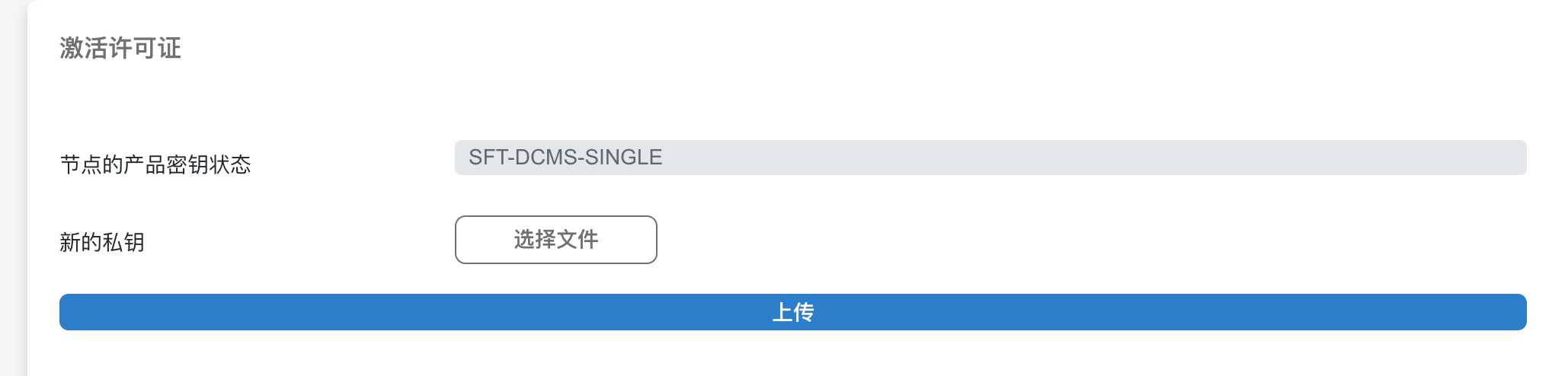
Platform Support
| Platform Generation |
OOB Key |
Non-JSON Key |
JSON Key |
| 8 and earlier |
NO |
NO |
NO |
| 9 |
YES |
NO |
NO |
| 10 |
YES |
YES |
NO |
| 11 |
YES |
YES |
NO |
| 12 (select models) |
YES |
YES |
NO |
| 12 |
NO |
NO |
YES |
Select 12th generation platform motherboards accept non-JSON keys instead of JSON keys
(source):
- H12DSU-iN
- H12DST-B
- H12SST-PS
- H12SSW-iN
- H12SSW-iNL
- H12SSW-NT
- H12SSW-NTL
参考文献
https://github.com/zsrv/supermicro-product-key